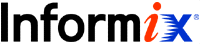 |
Informix JDBC Driver Programmer's Guide
Getting Started
|
|
Installing the Driver
Informix JDBC Driver is released as a Java class file called setup.class.
There are two ways to install the driver: using a Setup program or using the command line. The following sections describe the two ways for both UNIX and Windows.
Interactive Installation
This section describes how to interactively install Informix JDBC Driver with the Setup program.
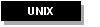 To interactively install Informix JDBC Driver on UNIX
To interactively install Informix JDBC Driver on UNIX
- If you are installing Informix JDBC Driver from a CD-ROM, load the disc into the CD-ROM drive.
- On Hewlett-Packard platforms, you must use the -o cdcase option of the mount command to read the CD in case-sensitive mode.
- Copy the ifxjdbc.tar file from the Web or the CD into a temporary directory (not the directory into which you are installing Informix JDBC Driver).
 Warning: If you copy the tar file to the same directory into which you attempt to install the driver, the installation fails.
Warning: If you copy the tar file to the same directory into which you attempt to install the driver, the installation fails.
- Execute the following command:
- The setup.class and install.txt files appear in the temporary directory.
- Be sure your CLASSPATH environment variable points to Version 1.2 or later of the Java Development Kit (JDK).
- At the UNIX shell prompt, create a directory to hold the contents of the driver.
- For example, to create the directory /work/jdbcdriver_home, execute the following command:
- Change directory to the temporary directory that contains the setup.class file.
- Launch the Setup program with the java command at the UNIX shell prompt:
- The Setup program guides you through the installation of Informix JDBC Driver.
- The following warning message might appear:
- This condition does not affect the installation.
- After the Welcome window, the program asks you for your serial number and key. It then asks you to accept a licensing agreement. The program then asks you for the name of the directory that will hold the contents of the driver. In this example, this directory is called /work/jdbcdriver_home and was created in Step 5 of these instructions.
- The installation is complete when you get to the Installation Complete window.

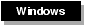 To interactively install Informix JDBC Driver on Windows
To interactively install Informix JDBC Driver on Windows
- If you are installing Informix JDBC Driver from a CD-ROM, load the disc into the CD-ROM drive.
- Copy the ifxjdbc.tar file from the Web or the CD into a temporary directory (not the directory into which you are installing Informix JDBC Driver).
 Warning: If you copy the tar file to the same directory into which you attempt to install the driver, the installation fails.
Warning: If you copy the tar file to the same directory into which you attempt to install the driver, the installation fails.
- Use WinZip or a similar utility to unpack the tar file. The setup.class and install.txt files appear in the temporary directory.
- Be sure your CLASSPATH environment variable points to Version 1.2 or later of the Java Development Kit (JDK).
- Using Windows Explorer, create a directory to hold the contents of the driver.
- Assume, for this example, that the new directory is called c:\work\jdbcdriver_home.
- Change directory to the temporary directory that contains the setup.class file.
- Launch the Setup program with the java command at the Windows command prompt:
- The Setup program guides you through the installation of Informix JDBC Driver.
- The following warning message might appear:
- This condition does not affect the installation.
- After the Welcome window, the program asks you for your serial number and key. It then asks you to accept a licensing agreement. The program then asks you for the name of the directory that will hold the contents of the driver. In this example, this directory is called c:\work\dbcdriver_home and was created in Step 5 of these instructions.
- The installation is complete when you get to the Installation Complete window.

Silent Installation
This section describes how to silently install Informix JDBC Driver from the UNIX shell prompt or Windows command line.
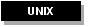 To silently install Informix JDBC Driver on UNIX
To silently install Informix JDBC Driver on UNIX
- If you are installing Informix JDBC Driver from a CD-ROM, load the disc into the CD-ROM drive.
- On Hewlett-Packard platforms, you must use the -o cdcase option of the mount command to read the CD in case-sensitive mode.
- Copy the ifxjdbc.tar file from the Web or the CD into a temporary directory (not the directory into which you are installing Informix JDBC Driver).
 Warning: If you copy the tar file to the same directory into which you attempt to install the driver, the installation fails.
Warning: If you copy the tar file to the same directory into which you attempt to install the driver, the installation fails.
- Execute the following command:
- The setup.class and install.txt files appear in the temporary directory.
- Be sure your CLASSPATH environment variable points to Version 1.2 or later of the Java Development Kit (JDK).
- At the UNIX shell prompt, create a directory to hold the contents of the driver.
- For example, to create the directory /work/jdbcdriver_home, execute the following command:
- Change directory to the temporary directory that contains the setup.class file.
- Execute the following command at the UNIX shell prompt:
- In this command, directory refers to the directory that will hold the contents of the driver (created in Step 5 of these instructions), and serial_no and key refer to the installation serial number and key.
- The keywords serialNo and key are case sensitive. You can also use the keywords SERIALNO, serialno, and KEY.
- For example, to install Informix JDBC Driver in the directory /work/jdbcdriver_home using a serial number of INF#J123456 and a key of ABCDEF, execute the following command:
- If the specified directory already contains Informix JDBC Driver files, the command asks you if you want to overwrite them.
- The installation is complete after the command has finished executing.

 To silently install Informix JDBC Driver on Windows
To silently install Informix JDBC Driver on Windows
- If you are installing Informix JDBC Driver from a CD-ROM, load the disc into the CD-ROM drive.
- Copy the ifxjdbc.tar file from the Web or the CD into a temporary directory (not the directory into which you are installing Informix JDBC Driver).
 Warning: If you copy the tar file to the same directory into which you attempt to install the driver, the installation fails.
Warning: If you copy the tar file to the same directory into which you attempt to install the driver, the installation fails.
- Use WinZip or a similar utility to unpack the tar file. The setup.class and install.txt files appear in the temporary directory.
- Be sure your CLASSPATH environment variable points to Version 1.2 or later of the Java Development Kit (JDK).
- Using Windows Explorer, create a directory to hold the contents of the driver.
- Assume, for this example, that the new directory is called c:\work\jdbcdriver_home.
- Change directory to the temporary directory that contains the setup.class file.
- Execute the following command at the Windows command prompt:
- In this command, directory refers to the directory that will hold the contents of the driver (created in Step 5 of these instructions), and serial_no and key refer to the installation serial number and key.
- The keywords serialNo and key are case sensitive. You can also use the keywords SERIALNO, serialno, and KEY.
- For example, to install Informix JDBC Driver in the directory c:\work\jdbcdriver_home using a serial number of INF#J123456 and a key of ABCDEF, execute the following command:
- If the directory already contains Informix JDBC Driver files, the command asks you if you want to overwrite them.
- The installation is complete once the command has finished executing.

Informix JDBC Driver Programmer's Guide, Version 2.0
Copyright © 1999, Informix Software, Inc. All rights reserved
 Warning: If you copy the tar file to the same directory into which you attempt to install the driver, the installation fails.
Warning: If you copy the tar file to the same directory into which you attempt to install the driver, the installation fails.

 Warning: If you copy the tar file to the same directory into which you attempt to install the driver, the installation fails.
Warning: If you copy the tar file to the same directory into which you attempt to install the driver, the installation fails.

 Warning: If you copy the tar file to the same directory into which you attempt to install the driver, the installation fails.
Warning: If you copy the tar file to the same directory into which you attempt to install the driver, the installation fails.

 Warning: If you copy the tar file to the same directory into which you attempt to install the driver, the installation fails.
Warning: If you copy the tar file to the same directory into which you attempt to install the driver, the installation fails.
