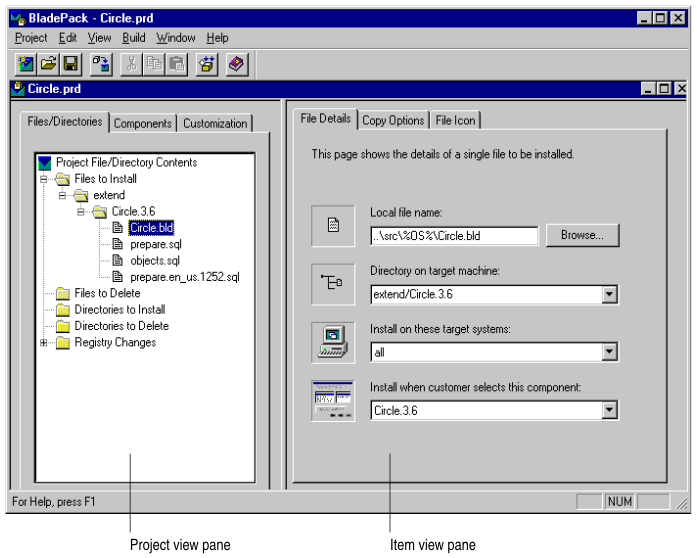
The BladePack project window is divided into two panes. The project view pane displays the overall structure of the installation package. The project view contains tabbed views of the contents of the installation package arranged in hierarchical trees.
The item view pane contains detailed information about the object selected in the project view. You use the project view to add objects to the installation package and to organize the structure of the installation package. You use the item view to enter details about objects in the installation package. Figure 9 shows a BladePack project window.
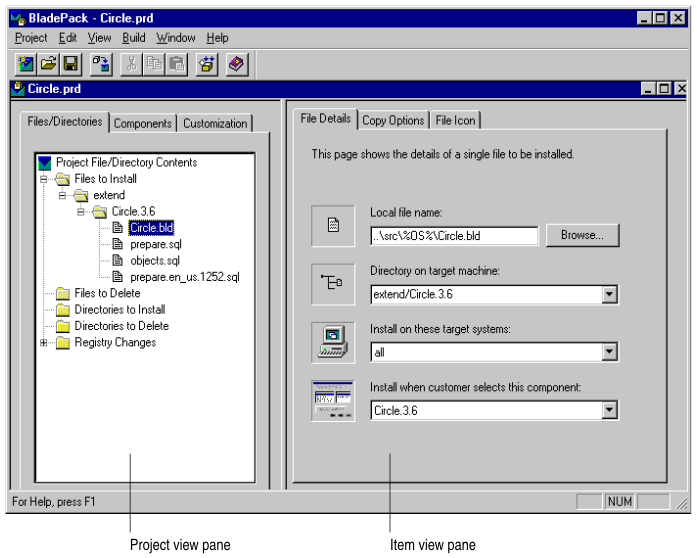
The project view has three tabbed pages: Files/Directories, Components, and Customization.
Each page in the project view presents a hierarchical tree of the contents of the package. To expand or collapse a folder, click the expander button next to the folder or double-click the folder.
When you click the Files/Directories tab in the project view, BladePack displays files and directories to install and files and directories to remove. BladePack also displays registry changes for Windows installations.
The Files to Install, Files to Delete, Directories to Install, and Directories to Delete folders are organized as trees that match the directories on the target computer for the installation.
The Registry Changes folder contains entries for the Windows registry.
The Components page displays the component organization of the installation package. An installation package can have components, subcomponents, and shared components. You can create a component, subcomponent, or shared component and then drag files and directories into it. Subcomponents and shared components are subordinate to components. Shared components are useful for files that are included in more than one component.
You can organize the installation package into components to make it possible for the customer who installs the package to select portions of the DataBlade module in the Select Components to Install screen. For example, if your DataBlade module includes examples, you can create a component of the DataBlade module called Examples and then create subcomponents for each example. Then customers can choose which examples to install with the DataBlade module. Shared components do not appear in the Select Components to Install screen; they are installed if the component to which they belong is installed.
However, you can also ship your DataBlade module as a single component that contains all of the files. You do not have to organize your installation package into subcomponents and shared components.
The Customization page displays information that can be customized for the installation package.
The Custom DLL Routine, Custom DLL Dialog, and Custom Program folders contain custom routines, dialog boxes, and executable programs for InstallShield installations on Windows platforms and executable programs to run from within interactive installations on Windows or UNIX platforms. You control when routines execute by specifying the execution sequence.
The Readme Files folder contains files that you want to place unpacked on the first diskette of an InstallShield installation.
The Support Files folder contains a list of files that are available during the installation but are not installed with the product.
The item view displays one or more tabbed pages, depending on the object you select in the project view.
If you select a folder in the project view, the first tab in the item view contains a list of the folder contents.
If you select an object, such as a file, in the project view, the first tab in the item view displays details about the object. The information displayed and the names of the tabs depend on the type of object you are viewing. Some objects have other tabs, containing supporting information for that object.
Much of the information in the item view is editable. For example, if you add a component, you type its name in the name field that appears in the item view. Editable fields have a white background. Fields that cannot be edited have a gray background.
Home | [ Top of Page | Previous Page | Next Page | Contents | Index ]