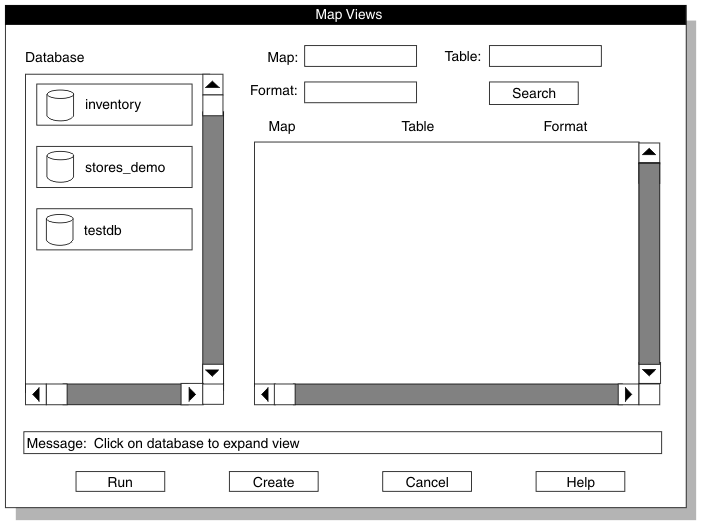Home |
Previous Page | Next Page Defining Maps >
The Map Views window lets you display a list of the components
that are associated with a database in a specific project. The Map
Views window also lets you create or edit a map. The Map Views window
appears in the following situations:
- If you click Map in the Load Job or Unload
Job window when no map name is in the Map text
box
- If you click Search in the Load Record
Maps or Unload Record Maps window
Figure 97 shows the Map Views
window for a load map.
Figure 97. The Map Views Window for a Load Map
To see the load maps of a database
- Select a project in the HPL main window.
- Choose Components > Maps from
the HPL main window.
- Choose Load > Map or Maps > Unload Map.
- After the Load Record Maps or Unload Record Maps window appears,
click Search.
The Map Views window appears, as Figure 97 shows.
- Select a database.
The ipload utility displays a list of the maps associated
with that database, as Figure 98 shows.
The Table and Format columns
show the database column and the format associated with each map.
If you want to edit a specific map or format, click its button
and the corresponding definition window appears.
Figure 98. The Map Views Window with the View Expanded
To see selected load maps
- Open the Map Views window (Figure 97).
- Select a database.
- Type the name or partial name of a map, table, or format in
the Map, Table, or Format text
box.
You can use wildcards in the name.
- Click Search.
Figure 99 shows the maps that
you find when you search for any table that includes orders in
its name.
Figure 99. The Maps That a Search Found
Home |
[ Top of Page | Previous Page | Next Page | Contents |
Index ]