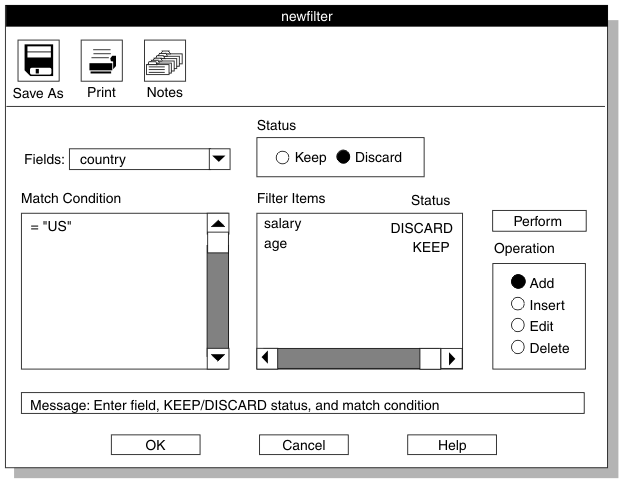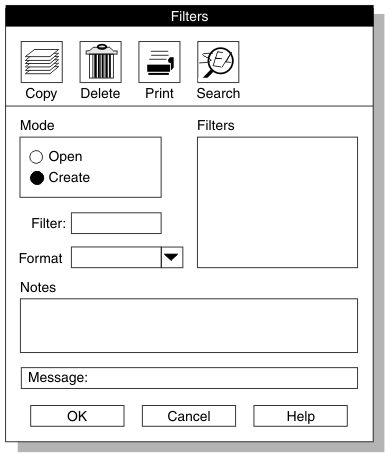Home |
Previous Page | Next Page Defining Filters >
Before
you can create a filter, you must create a format that describes
the data file. For information about how to create a format, see Defining Formats.
The ipload utility stores the filter information in
the filters table of the onpload database.
For more information about the filters table,
see page Filters Table.
To create
a filter
- Choose Components > Filter from
the HPL main window.
The Filters window appears, as Figure 100 shows.
Figure 100. The Filters Window
- Click Create in the Mode group.
- Choose a name for the filter and type the name in the Filter text
box.
- Type the name of an existing format in the Format text
box, or click the down arrow and choose a format from the selection
list.
- Click OK.
The Filter-Definition window appears. Figure 101 shows a partially completed Filter-Definition window.
Figure 101. The Filter-Definition Window
The Filter-Definition window lets you prepare a filter that specifies
which data from the input file should be loaded into the database
table.
The Filter-Definition window has the following parts.
- Section
- Description
- Fields
- Specifies the data-file field used in a match condition
- Status
- Indicates whether you want to keep or discard records that
meet the match condition
- Match Condition
- Specifies the criteria for keeping or discarding a record
- Filter Items/Status
- Lists existing filter items and their status
As you add match conditions, the conditions are added to this list.
To prepare the filter definition
- Click Add in the Operation group
to specify that you want to add a new match condition.
-
Type the name of the record field that
you want to match in the Fields text box.
You can also click the down arrow to see a selection list.
- Click Keep or Discard in
the Status group.
This selection indicates whether the matching record should be
entered into the database or discarded.
- Type the match condition in
the Match Condition text box using the appropriate logical
operators and match characters.
See Appendix D. Match Condition Operators and Characters for a list
of the logical operators and match characters.
-
Click Perform.
- Repeat steps 2 through 5 for each additional filter
item.
- Click OK to save the filter and return
to the Filters window.
- Click Cancel to return to the HPL main
window.
Home |
[ Top of Page | Previous Page | Next Page | Contents |
Index ]