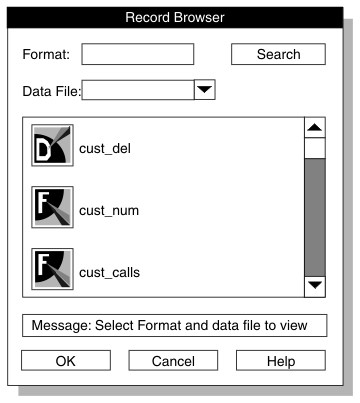Home |
Previous Page | Next Page Browsing > Browsing Options >
Before you actually execute a load
job, you can use the Record Browser window to check your definition
of the format. The display shows errors such as incorrect field
lengths or missing fields. You can edit the format to correct your format
definitions (see Editing a Format).
Using the Record Browser Window
The Record Browser window lets you review records in a
specified format, search the list of available formats, or edit
a format.
To review data-file records in a selected format
- In the HPL main window, select the project that contains your
load job.
- Choose Browsers > Record.
The Record Browser window appears, as Figure 118 shows.
Figure 118. The Record Browser Window
- Type the name of the format to be applied to the source data
file or click the format name in the list box.
- In the Data File text box, type the name
of the data file that you plan to load, or click the down arrow
and select a file from the selection list.
- Click OK.
The second Record Browser window appears, as Figure 119 shows. This Record Browser window displays each of
the fields in the format, followed by the value of the field for
the given Record Number.
Figure 119. The Record Browser Window
- You
can take the following actions:
- Type the record number that you want to view. Click Select.
- Click Next to display the next record.
- Click Previous to display the previous
record.
-
When you finish browsing, click Cancel to
return to the HPL main window.
To search for and edit a format
- In the HPL main window, select the project that contains your
load job.
- Choose Browsers > Record.
The Record Browser window appears, as Figure 118 shows.
- In the Format text box, type the format
name or partial format name that you want to find.
You can use wildcards (for example, *cust*).
- Click Search.
The ipload utility displays all formats of the current
project that include the letters cust.
- Click Cancel to return to the HPL main
window.
To edit a format
- Select the project that contains your load job.
- Choose Browsers > Record from
the HPL main window.
- Click a format button to edit the format.
The ipload utility displays the format-definition window.
For information about editing a format, see Editing a Format.
Home |
[ Top of Page | Previous Page | Next Page | Contents |
Index ]